the operating system for gaming
Release Notes
A new generation of PC gaming that not only defines boundaries but breaks through them.
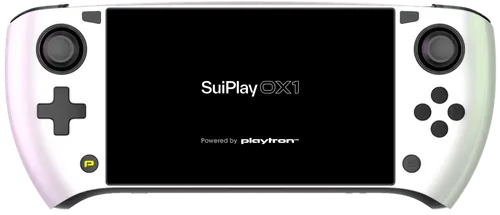
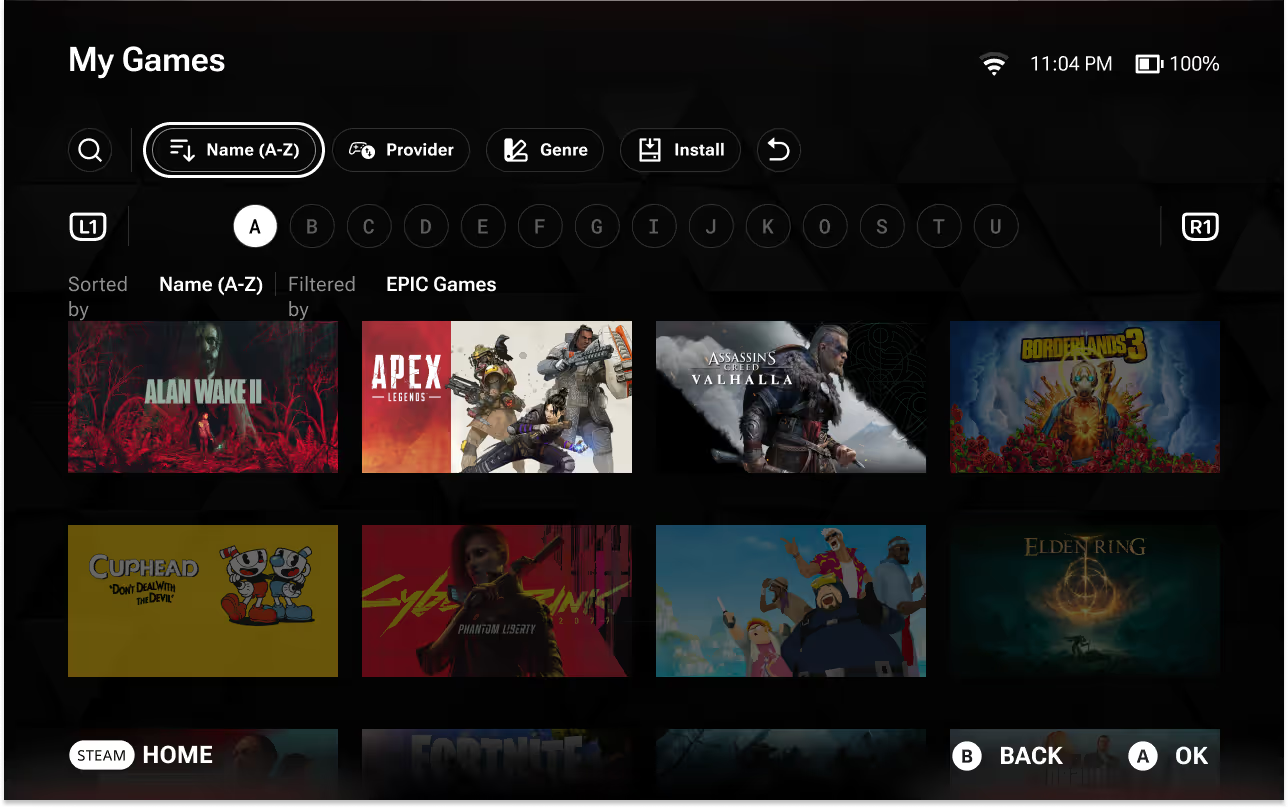

playtron game os
Beta 2.1
Beta 2.1
Fixed Issues
- Typing with a physical keyboard now plays sounds
- Fixed Epic Games Store linking flow
- Further optimized battery usage
- Fixed synchronization issues around wishlist
- Remove redundant username label in user account page (we showed username in 2 places previously)
- Local plugin now works out-of-the-box
- Restoring a lost Internet connection while the user is downloading a Steam game causes an error message to appear, but does not interrupt the download.
- Switching between log levels induces a black screen
- Power cycling the device will resolve this issue.
- On occasion, Bluetooth devices will fail to refresh
- Turning Bluetooth on and off will resolve the issue
- Dragging any slider with either touch or a mouse will cause it to regress to an older value
- The plugin for side loading games is not enabled by default
- Coming back online while a Steam game download is occurring may give the user a “Not Logged In Error”
- Pressing “Try Again” will resume the download as normal
- AutoTDP now works on the Valve Steam Deck LCD
Known Issues
General
- When moving a game to a storage device, the wrong game name will be displayed if the user interacts with a different game.
- Automatic timezone settings do not always work correctly.
- On some platforms, the Quick Access Menu will open when the home button is pressed.
- Purchasing a game on the wishlist will not remove it from the wishlist.
- Switching an input device incorrectly states “output” in its notification.
- Disconnecting a device in the Bluetooth settings may require the user to relink the device before connecting again.
- Bluetooth devices that are paired may not move to the connected devices section.
- Restart the device to resolve this issue.
- Returning to the home screen with an external controller may require the user to press the home button an additional time to resume use.
- Notification does not appear when external storage devices are disconnected.
- Cancelling a cloud save conflict resolution will forcefully resolve the conflict.
- Launching a game from the “Recently Installed” section of the home screen and returning home will not display the other carousels.
- Navigating will return them to view.
Search & Explore
- 18+ content will sometimes be recommended from the Explore/Search screens.
- The Recently Released carousel in the Explore column may contain games that are not recently released.
- Carousels in the Explore section are currently only refreshed on device restart.
- Games that have not been released and DLCs of Free to Play games are appearing in the “Free to Play” carousel.
- Games that have not been released are appearing in Search when “Free” is selected as a price filter.
- Purchasing games from the Wishlist does not remove them.
- “Recently Added” filter in the collection does not properly sort games.
- Not every game's ESRB rating is reflective of its store page.
- Games underneath overviews will state “Unlinked Provider” despite the users linked provider status.
Games
- Touchscreen is not supported in all games.
- Some games do not display artwork in their app card.
- A few games you own may not appear in your library. Please report them so that we can fix them.
- Games may fail to launch when using Intel graphics.
Provider-Specific
- Attempting to link your Epic Games Store (EGS) account when launching an EGS title for the first time requires a touchscreen or mouse to complete the linking process.
- Attempting to unlink a provider fails if the user is running a game associated with that provider.
Hardware
- ASUS ROG Ally
- ASUS ROG Ally has two internal controllers showing up in the input screen
- NVIDIA
- In general, more games will have issues on NVIDIA platforms than with Alpha 3.X due to issues related to the latest NVIDIA drivers.
- On NVIDIA, using a mouse in-game causes severe lag. We recommend using a controller instead.
- Valve Steam Deck LCD
- The Valve Steam Deck LCD's default controls are represented as keyboard glyphs in the footer.
- Other
- Connecting an external display may temporarily distort the position of app cards on the Home screen.