Playtron GameOS:
Boundless, Better, Bolder
Boundless, Better, Bolder
Playtron extracts the gaming ecosystem from Windows and leaves everything else behind

A simple OS that does nothing but Gaming.
Playtron GameOS™ extracts the gaming ecosystem from Windows and leaves everything else behind
Playtron GameOS™ extracts the gaming ecosystem from Windows and leaves everything else behind

A World Apart from Other Systems
SteamOS
Windows
Playtron GameOS™
Only Steam supported out of the box
Monolithic OS built for productivity software not games
Natively supports many different game stores out of the box
Only supports Steam Deck and Legion Go S
Not optimized for mass-market consumer gaming
Supports many different handheld devices and PCs
Designed for an optimal gaming experience
Download
Playtron GameOS
Playtron GameOS
GameOS 1.1.9.1 contains a hotfix for Steam, fixing a handful of games which were previously launching, but had stopped working.
How to Install
Playtron GameOS
Playtron GameOS

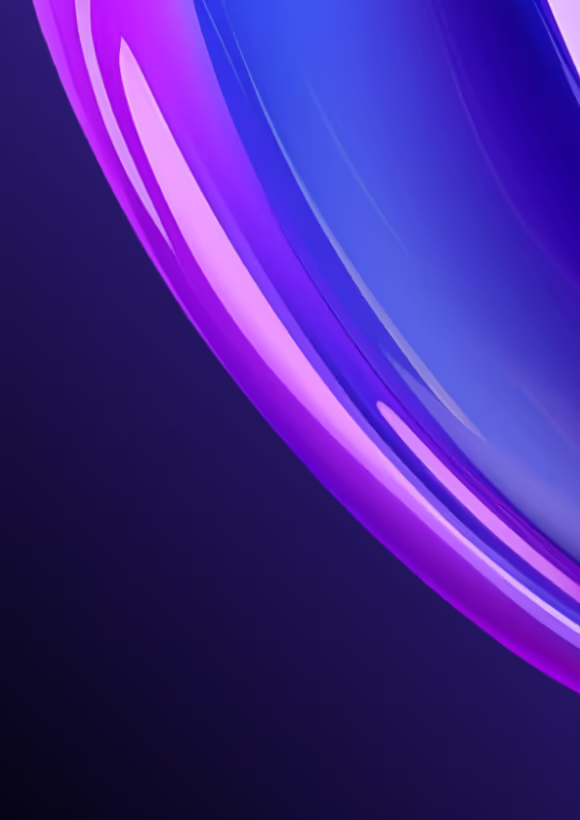
To install Playtron GameOS, you’ll first need to prepare an external drive by flashing the installer image onto it. Once the drive is ready, insert it into your target device and boot from it to complete the installation process.
Flash your download
- Download Balena Etcher at https://etcher.balena.io/
- Launch Balena Etcher
- Click on Flash from file and select the Playtron GameOS installer or image you downloaded
- Click Select Target and choose the external drive where you want to flash the installer.
- Click on Flash!
- Drive considerations: For the best results, we recommend using an external NVMe drive. SD Cards and USB drives are also supported on most platforms. They can be sufficient for the installer but we don’t recommend them for running a Playtron GameOS image.
* Ventoy is not supported.
Disable Secure Boot
Windows only
Select your device manufacturer from the list below and follow the instructions to boot into the BIOS.
- Boot into the BIOS using: Volume Down and Power buttons (Repeatedly tap the volume button until the BIOS appears)
- Go to Advanced Mode
- Go to Security
- Go to Secure Boot
- Set Secure Boot Control to Disabled
- Go to Save & Exit
- Press Save Changes and Exit
- Boot into the BIOS using: Volume Up, LC (Left), and Power buttons
- Go to Security
- Go to Secure Boot
- Set Secure Boot to Disabled
- Go to Save & Exit
- Press Save
- Boot into the BIOS using: Volume Up and Power buttons
- Go to More Settings
- Go to Security
- Set Secure Boot to Disabled
- Go to Exit
- Press Exit Saving Changes
Boot Playtron GameOS Installer
Start the device and access the boot menu by using button combination. These may be slightly different than the keys used to access the BIOS directly.
- Valve Steam Deck: Volume Down and Power buttons
- ASUS: Volume Up and Power buttons (repeatedly tap the volume button until the BIOS appears)
- AYANEO: Volume Up, Left Shoulder, and Power buttons
- Lenovo: Volume Up and Power buttons
- GPD Win: Fn and F7 buttons
Boot Playtron GameOS
With Playtron GameOS Installer, boot directly into GameOS. Otherwise follow these additional steps:
- Select Install Playtron GameOS.
- Once in the installer menu, select the drive you want to install GameOS on.
- Once the install is complete, you will be prompted to reboot.
Video Tutorial
Check out our tutorial video for a step-by-step guide on installing Playtron GameOS.
Playtron GameOS
is on Github
is on Github
Join our GitHub community to contribute, collaborate, and innovate. Help shape the future of gaming technology with us.
We aim to support our packages on all versions of Fedora that are still actively maintained, where possible. Most of our packages are hosted on Fedora Copr. Unique packages we provide include:
- gamescope-session
- gamescope-session-playtron
- mesa (latest stable)
- python3-edl
- udev-media-automount
FAQS
Why should I install Playtron GameOS?
Playtron GameOS is an optimized Linux-based gaming operating system that allows you to play all of your favorite games from Epic Games Store, GOG.com, Steam, and more.
When will the first Playtron device be launched?
We are aiming for Sept 2025.
How do I know if my games are compatible with Playtron GameOS?
Playtron GameOS gives you access to a library of ~100,000 games from Steam, Epic Games, and GOG. For games with anti-cheat, compatibility follows titles marked as Supported on areweanticheatyet.com. For all other games, the community resource ProtonDB remains the best reference for compatibility reports. About 25,000 games already provide full controller support, and optimizing the experience for these titles is our top priority.
What does Playtron Verified mean?
Playtron Verified is our simplified system for showing game compatibility on Playtron GameOS. Games are classified into three categories:
- Compatible – The game launches and runs successfully. Keep in mind that you’ll need the right input devices (e.g., controller-only games require a controller, while keyboard-and-mouse-only titles require those peripherals)
- Unknown – We don’t yet have enough information about this game’s compatibility. You can help by testing and sharing results.
- Unsupported – This game is confirmed not to work on Playtron GameOS.
Why don’t some Windows games work on Playtron GameOS (Linux) because of anti-cheat?
Playtron GameOS is built on Linux and runs Windows games using a compatibility layer (Wine/Proton). While most games themselves run fine, many online multiplayer titles fail due to their anti-cheat systems, which rely on Windows-specific features. This is not unique to Playtron—all Linux-based devices, including the Steam Deck, face the same limitation.
Common issues include:
- Kernel drivers written for Windows cannot run inside Linux.
- System integrity checks expect Windows internals and fail when they detect a compatibility layer.
- Code obfuscation/encryption may depend on Windows-only APIs.
- Some anti-cheats deliberately block unknown environments, including Wine/Proton.
This means the game engine may run, but the anti-cheat blocks the launch or disconnects players from online sessions.
To address this, we’ve built PACT (Playtron Anti-Cheat Technologies), a Linux-native framework that bridges the gap. We are also collaborating with major anti-cheat providers to expand support, though widespread adoption will take time.
What operating system is Playtron GameOS based on?
We are based on the Fedora Silverblue family of Atomic Desktop distros. PlaytronOS is not affiliated with the Fedora Project.
What version of Fedora is Playtron GameOS based on?
The Alpha 1 release is based on Fedora 40.
Which devices has Playtron GameOS been tested on?
You can find the up-to-date list of tested devices in the Playtron GameOS GitHub repository here: https://github.com/playtron-os/gameos/blob/main/DEVICES.md
Note that Playtron GameOS supports many PCs beyond this list, but these have been explicitly tested.
What are the system requirements for Playtron GameOS?
We provide best-effort support on a wide range of devices. The minimum requirements are listed here:
- CPU
- x86
- AMD Ryzen / Intel 6th Gen Kaby Lake or newer
- x86
- GPU (single GPU only)
- AMD Navi or newer
Does Playtron run Linux games?
Currently, Playtron GameOS only runs Windows games using Wine. Native Linux games will be supported in the future.
Is Playtron a hardware company?
No. We are a software company working closely with hardware OEMs.
Where is Playtron located?
Playtron is a registered company in California but employees are working remotely all across the globe.
What games will run on Playtron GameOS?
While thousands of games are already compatible with Playtron GameOS in its alpha 1 stage, our official game support program is currently under development.
What are the advantages of Playtron GameOS over other operating systems?
- Unified out-of-the-box experience for installing and playing games from the Epic Games Store, GOG.com, and Steam.
- More features to be announced.
Does GameOS require the use of Cryptocurrency?
No. GameOS only requires a crypto wallet if you are setting up a SuiPlay 0x1 or are trying to play a game that requires it
What does it mean to create a wallet in Playtron?
Using your Playtron account, a SUI wallet will be created automatically. You will be asked to give a nickname to your wallet for ease of use in the SUI ecosystem. All it means is that there is an address somewhere on the SUI network that is tied to your Playtron account with $0 in it.
Does the version 1 release of Playtron GameOS include Arm support?
No. Only AMD and Intel x86 CPU architectures will be support.
What does it mean to link my wallet accounts?
If you have setup a wallet, you can connect your account to other accounts you may have on Sui, Solana or Ethereum using the SUI desktop web application to that effect. From there you can make transfers in and out of your Playtron wallet for example.
How will Playtron deal with anti-cheat on Linux?
Playtron Anti-Cheat Technology (PACT) was created to help enable anti-cheat games that do not currently support Linux. Playtron is working closely with anti-cheat studios to integrate this.
Why support Web3 games?
A lot of games today have some form of built-in virtual currency. ROBUX, ZBUCKS, etc... you name it. Web3 games use blockchain technology to implement their virtual currency which allows users to get that virtual currency in and out of the game. In a way, think of it as being able to trade your Robux for Zbucks and vice-versa. There are also many other applications around blockchain technologies including smart contracts, NFTs, governance that could add to your gaming experience.
Is Playtron GameOS open source?
At first, only the operating system code will be open source. We have plans to open source more and release API documentation to allow developers in the community to contribute and build their solutions using Playtron.
How can I get in touch with Playtron?
For now, you can follow us over at @PLAYTR0N on X and visit our website, playtron.one, for more updates. You can also join the Discord community here: https://discord.gg/hc5WtZX9ak


